first connect to your home router and try to find out what IP was given to the raspberry board. By default the raspberry ethernet connection is set to DHCP. It will send a IP request on your home network and your home router will answer to this request. On most home routers you should be able to find the list of IP's that was given to all devices on your home netwerk.
- in the hostname field type the ip of your raspberry board
(a common used ip range looks lik this. 192.168.0.xxx)
- make sure ssh is checked and port is 22
- click open
- now a new window will popup asking for your username and password
- first type "pi" (without quotes, this is the default user on a raspberry pi os)
- first type "pi" (without quotes, this is the default user on a raspberry pi os)
- then type "raspberry" (without quotes, this is the default/initial pasword for the pi user)
- now you are remotely logged in on your raspberry board and you can execute commands
The first configuration we will do are some basic settings. Changing time zone, changing hostname, changing default password...
- type "sudo raspi-config" (without quotes) and press enter.
- now a menu should open. You can use the arrow and enter keys to walk throuh the different menus.
- go to menu 4 (Localisation Options) and press enter
- go to menu I2 (Change Timezone) and change your time zone
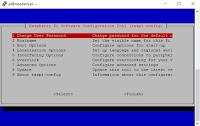 - go to menu I4 (Change Wi-fi Country) and change your contry
- go to menu I4 (Change Wi-fi Country) and change your contry
- go back to main menu
- go to menu 2 (Hostname) and fill in an appropriate hostname
- go back to main menu
- go to menu 1 (Change User Password) and change the default password.
next time you connect to your raspberry will use this new password
- go to finish and press enter
- choose to reboot
if the reboot option wass not provided then reboot the system by typing "sudo reboot" (without quotes)
- wait 1-2 min.
- then reconnect to your raspberry board with putty as explained in the first steps.
- we will now update the system's package list by entering the following command: "sudo apt-get update" (without quotes)
- wait until the job is done
- upgrade all your installed packages to their latest versions with the command "sudo apt-get upgrade" (without quotes)
- go to menu I2 (Change Timezone) and change your time zone
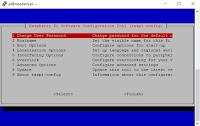 - go to menu I4 (Change Wi-fi Country) and change your contry
- go to menu I4 (Change Wi-fi Country) and change your contry- go back to main menu
- go to menu 2 (Hostname) and fill in an appropriate hostname
- go back to main menu
- go to menu 1 (Change User Password) and change the default password.
next time you connect to your raspberry will use this new password
- go to finish and press enter
- choose to reboot
if the reboot option wass not provided then reboot the system by typing "sudo reboot" (without quotes)
- wait 1-2 min.
- then reconnect to your raspberry board with putty as explained in the first steps.
- we will now update the system's package list by entering the following command: "sudo apt-get update" (without quotes)
- wait until the job is done
- upgrade all your installed packages to their latest versions with the command "sudo apt-get upgrade" (without quotes)

No comments:
Post a Comment